
AOMEI Backupper to backup system, disks, or folders on PC, it also syncs folders to copy all contents from one folder to another automatically, or clones disks and partitions with all their contents easily.
- The good
- Simple and easy-to-use user interface.
- Ability to schedule backups.
- Ability to browse backup contents.
- The bad
- Sync options for folders are limited.


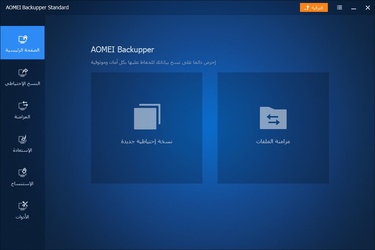
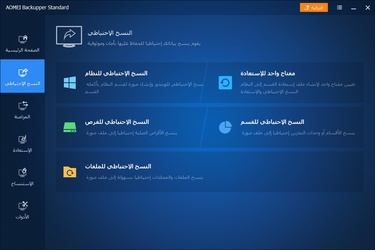
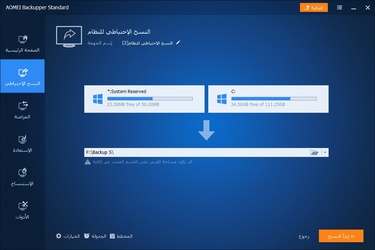
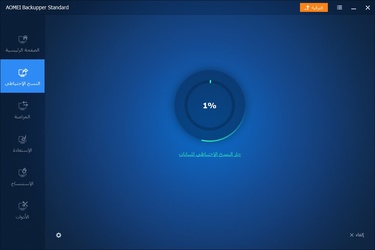
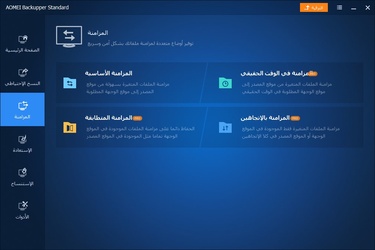
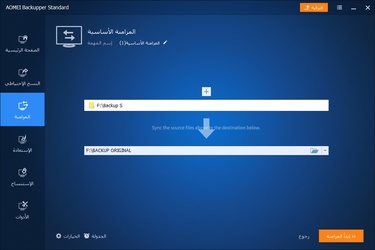
System maintenance software
People depend on computers to perform their work, and one of the problems they face is a system malfunction.
As users are unable to enter the Windows system with an increased chance of files and data being lost. Therefore, AOMEI Backupper offers you an easy solution to back up the data on your system including your files, keep it in a safe place.
In case of any problems, you can easily restore the system files and thus your data.
AOMEI Backupper is free and has many functions, some of which are not available for free and require upgrading to the paid version.
Only the free version functions of the software will be covered in this review.
Download and installation on Windows
AOMEI Backupper for PC can be downloaded from the download section on this page.
The size of the installation file is relatively small. After downloading it to the computer, open the file to start installing the program.
The installation process is very simple, all you have to do is click on Install Now, and the program will be automatically installed on the system and a shortcut will appear on the desktop.

System backup and restore
The main function that AOMEI Backupper does is backup. Backup can be done with many available options. The backup is kept in a single file inside a specific folder, and we will now explain the backup methods that can be done through the program:
- System backup
Automatically identifies the system partition of the computer. All you have to do is select the folder in which you want to save the backup copy.
Make sure that the location where the copy is saved has enough free space, and the backup process may take some time depending on the size of the data. - Disk backup
A comprehensive backup of the entire hard disk, this includes all partitions on the disk, choose the desired disk to start copying. - Partition backup
A more specific process that backs up a specific partition on the disk, with support for the ability to backup more than one partition as you desire, just select the partitions you want to copy and that is it. - File backup
The backup process can be applied to folders as well, where the program can backup a folder or several folders in different places, all you have to do is add the folders you want to backup.
All backup methods need to specify a destination folder for the backup copy, and the automatic scheduling feature for backup can be activated, so that the backup process is done automatically on specific days and times of the week according to your desire.
Synchronize the changes made to folders
This feature is very useful for saving important files in another place, as it ensures that there is another copy of the files in case of accidental loss.
The sync takes place between two folders, one of which is the main folder and the other is the sync folder.
Select the source folder that contains the important files that you are working on, and choose the sync folder in which files will be copied, then you can add the scheduling feature to sync daily or during specific days. After that, any changes you make in the main folder will be synced to the sync folder.
Clone disks and partitions on your computer
Through this feature, you can clone an entire disk to another disk, or clone a specific partition of the disk to another partition.
All the contents of the entire partition or disk are copied from one place to another and can be used to create ready-made copies of entire disks.
Select the disk or partition you want to clone, and then select the disk where the other copy will be created.
Additional maintenance tools
In addition to the core functions of backup, sync, and clone, the app contains several additional tools that are very useful for maintenance.
We will explain some of the functions of maintenance tools in AOMEI Backupper:
Create bootable media
This tool converts a USB flash into a bootable media, so in case there is a problem with the system that makes it unbootable, then you can boot via USB flash and restore the backup you made previously.
Explore image
To view any backup you have previously made, whether a system, disks, partitions, or folder backup so that you can preview the files inside the backup then extract a file or folder from it and save it to your computer.
Recovery environment
It is an advanced tool that adds a new partition when the Windows system boots, in order to use the tools and features of AOMEI Backupper from an environment outside of Windows.
It is not recommended to do this step if you do not have enough experience in Windows maintenance.
Disk wipe
A very important tool that is used to permanently erase all the contents of the disk or a specific partition, in order to prevent any chance of recovering files from the disk or partition, by rewriting all the contents of the disk or partition.
Select an erasing method that differs in speed and start the process that may take a lot of time depending on the size of the hard disk.
Features of AOMEI Backupper
- Makes a backup of the Windows system on the computer and keeps it.
- Ability to backup disks, partitions, or folders.
- Schedules backups to take place automatically on specific days and times.
- Easily restores your backups at any time.
- Synchronizes and mirrors changes in a specified folder to another folder and creates a copy.
- Clones disks or partitions to other disks and partitions directly.
- An additional set of tools related to maintenance and backup.
You can download AOMEI Backupper, the system backup software, and synchronize folders, disk cloning, and other useful maintenance functions AOMEI Backupper 6.9.2 the latest version from Downzen for free by clicking the download button on the page.
Additional information
- Version6.9.2
- Last update2022-01-04
- Downloads1.1K
- LicenseFree
- Size121.8MB
- RequiresWindows 10, Windows 8, Windows 8.1, Windows Vista, Windows 7, Windows XP
- CategoryCompression and Backup/ Backup software
