
OBS Studio is a utility to manage video recording and live broadcasting with many great features and tools. Choose the main sources of the video with many options, and broadcast them directly to the largest online video platforms, and control the multi-viewing and video format.
- The good
- Ability to divide the live broadcast into several scenes.
- Add content from a lot of diverse sources.
- Modify sources with many available filters.
- Supports multiple projects by adding personal files.
- The bad
- It is not possible to select a transition for each scene individually.

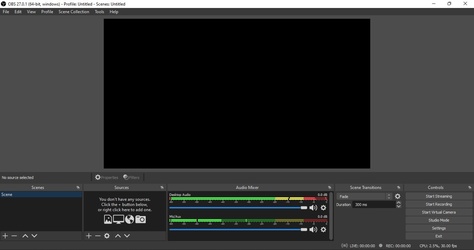
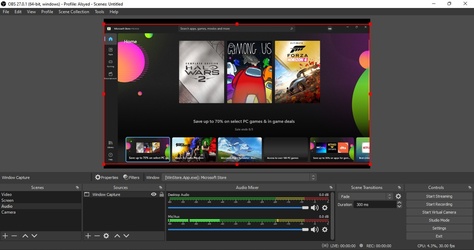
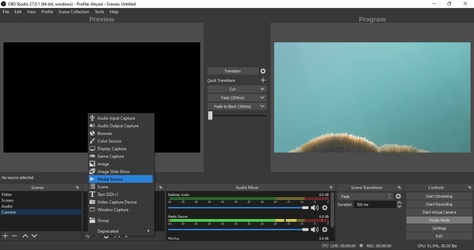
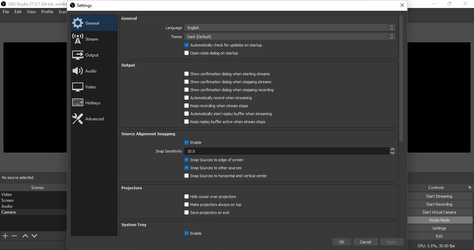
- Getting to know OBS for live broadcasting
- Creating profiles and switching them
- Video multi-viewing
- Choosing the sources of live broadcasts
- Merge and edit audio sources of a video
- Choosing transitions between multiple scenes
- Connecting with popular live streaming servers
- Recording the video and saving it on your computer
- Features of OBS for computer
Getting to know OBS for live broadcasting
The OBS (Open Broadcaster Software) project is designed for people who love video recording and live broadcasting over the Internet. It is a free and open-source program that can be used without any restrictions or limits and is supported by YouTube, Facebook, and Twitch to enable live broadcasting to all users. Through the program, you can control the content of the live broadcast with many tools, which help to show the live broadcast professionally to increase your popularity among viewers.
Creating profiles and switching them
The program supports the preparation of many live broadcasts so that you can switch between them easily without the need to cancel the settings of a live broadcast and start another, this is done through the use of profilefiles. Each profile is a separate live broadcast project, and when a new file is created, the program content will be emptied to start the live broadcast setup again, specifying the type of the new project either for live broadcasting over the Internet or for video recording.
Video multi-viewing
One of the best features of the program is the multi-viewing, which allows the viewer to create more than one different content for the live broadcast, and then move between these scenes easily during the live broadcast, for example, you can create a scene to display the computer screen and another scene to broadcast a video in the computer and so on. You can name the scenes to easily distinguish them from others, or repeat the scene and arrange the list of scenes in order of priority.
Choosing the sources of live broadcasts
Each scene can contain several sources at the same time. The program supports many options suitable for live broadcasting, such as:
- Microphone or operating system sound.
- A specific web page on the Internet.
- Capture your entire computer screen in real-time.
- Capture only one window on your computer screen.
- View a photo or video from your computer.
- View the laptop's camera or any connected external camera.
- Fixed text and colors on the screen.
Each scene can contain more than one video source at the same time, you can move them, control their size and arrange them on top of each other according to your desire, for example, you can broadcast a game directly by displaying the image from the camera on a part of the screen and showing specific text and playing music in the background at the same time and so on.
Merge and edit audio sources of a video
Sound control is important for a professional live broadcast without errors, when you add many video sources to any scene, these sources may contain audio such as videos, camera, etc., so there is a special tool in the program to manage all the sounds and combine them according to your desire. Sounds from different sources can be dealt with using several options, such as muting the entire sound, reducing its volume, or adding some filters to change each sound individually.
Choosing transitions between multiple scenes
When you have more than one preset scene in the program, you can make the transition between scenes more interesting, there are many transitions that can be selected when you move from one scene to another. Any transition you choose can be controlled by several options, such as choosing the speed of the transition, the angle from which the transition begins, and many more. The transition you choose is applied to all scenes and not to each scene separately.
Connecting with popular live streaming servers
After preparing the multiple scenes, adding the sources to them, and preparing the contents of the live broadcast, what will remain is only to link with the service that you want to broadcast the video through, the program supports a very large number of live broadcasting services available on the Internet, such as Twitch, YouTube, Facebook Live and many others. Any service you choose you will have to log in with your account or use a broadcast key to connect between the software and the service.
Recording the video and saving it on your computer
Besides the live broadcast, the program can be used to record the video on the computer only, so that the scenes that you have prepared are saved in a video file on the computer to share later. From the settings, you can control the video saving options such as recording quality, video file format, save folder, and others. All you have to do is press the Start Recording button from the control section or use keyboard shortcuts to start and stop video recording.
Features of OBS for computer
- Facilitating the setting and processing of the live broadcasting process via Internet services.
- Supports major online video platforms such as YouTube and others.
- Divide the live broadcast into several independent scenes and move between them.
- A wide variety of types of content can be added to scenes.
- Add broadcast sources to viewers and arrange them.
- Control the sounds of video sources to modify, merge and play them together.
- Choose transitions when moving between live broadcast scenes.
- Connect with live broadcasting platforms by logging in to them.
- Ability to record the broadcast and save it on the computer in the form of a video file.
You can download the wonderful program OBS Studio 28.0.3 to facilitate the process of live broadcasting over the Internet via the major video platforms with the latest version from Downzen for free by clicking the download button on the page.
Additional information
- Version28.0.3
- Last update2022-10-31
- Downloads4.6K
- LicenseFree
- Size116.9MB
- RequiresWindows 8.1, Windows 10, Windows 8
